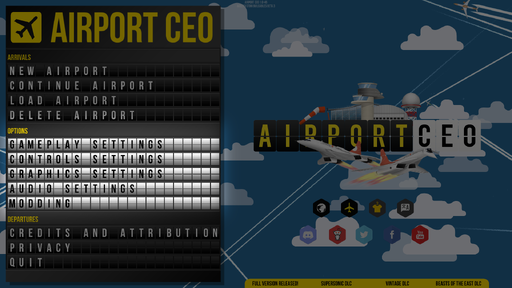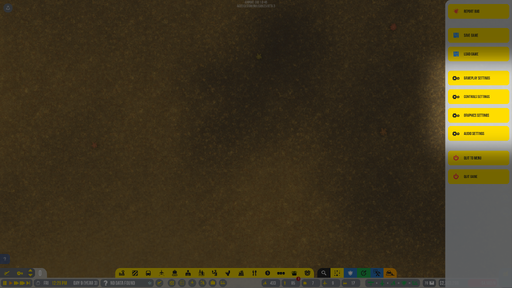Game Settings
Game Settings are settings about the game that can be changed either in the main menu, or in the in-game options panel. This page includes all the settings in the game: Gameplay settings, Controls settings, Graphics settings, Audio settings, and the Modding Panel
How to get there
The various settings panels can be accessed from either the main menu or the in-game options/game panel. Both starting points allow you to access the same settings and the settings are linked, with the exception of the Modding Panel, which can only be accessed from the main menu.
Gameplay Settings
The Gameplay Settings generally deals with settings to do with the game itself, or how information is shown in the UI. The most important game-related settings are here. The following settings are available:
Autosave Settings
You can toggle auto-saving on or off (how often the game saves itself for you). Further, you can toggle how often you want to game to save (auto save Interval (min)). This can range from 5-60 minutes.
Units
These allow you to change the units used in-game. You can change
- Whether to use Metric (m, km,...) or Imperial (Inch, foot,...)
- Currency. This allows you to change the currency to 15 different currency. The exchange rate is unknown.
- Clock setting. This can be changed to 24h format or 12h AM/PM format.
Various Event Time Settings
You can change whether the game goes to normal time when incidents occur. This can be useful if you need to do a quick schedule and often forget to pause. You can also change whether you want the game to pause on start (After loading in)
Passenger per flight ratio
This allows you to change the maximum amount of passenger in an aircrafts. Having a lower ratio reduces your income, but will increase the games speed (reduce lag) because less passengers need to be simulated. A ratio of 100% will give realistic(ish) number of passengers to a plane. Ranges between 0% and 100%.
Alternative Dragging Method
Changes the way you drag from click, hold-down, and release to click and click.
International Stand Rules
Using "realistic international stands" allows you to change whether a stand is international or domestic manually. Otherwise, all large stands are international, medium stands can be both, and small stands are always domestic. If "Use Schengen rules" is enabled Schengen countries will be considered as one big domestic region.
Various Other Settings
Enable tutorial pop-up when completed does exactly what it says, allowing the tutorial to pop-up on completion of a task. Autoconnect boarding desks to stands uses the distance and orientation of a boarding desk to connect boarding desks close to stands to them automatically. Seasonal easter eggs enables planes to wear little red hats during the Christmas season. Using the "disable max floor transition structure limit" setting removes the limit on how many stairs, elevators, and escalators you can have in a confined area. Realistic fuel types for GA planes makes it so that certain GA aircraft use Jet-A1 and certain small aircraft use AVGAS.
Control Settings
Control Settings allow you to adjust how you control (give inputs) to the game.
Camera Settings
There are various camera settings in the menu. These include the option to enable/disable edge scrolling (hover at the edge of the screen camera moves in that direction). You can adjust the zoom and scroll (move) speed. You can enable middle mouse panning, which allows you to hold the middle mouse button and move the mouse to move the camera.
Keybinds
All keybinds can be adjusted in-game, and a revert to default button is available if you mess up. Press the keybind button and then press a few keys that you want the new keybind to be. Save and it's done!
Graphics Settings
WIP
Audio Settings
WIP
Modding Panel
WIP